How To Setup Iptv On Lg Smart Tv
IPTV or Internet Protocol Television has become an increasingly popular choice for TV viewing in recent years. It offers a customizable viewing experience, and unlike traditional cable TV channels, you can choose a program and watch it on demand. IPTV is becoming more popular as it is available on an increasing number of smart TV platforms, including LG Smart TVs.
Setting up IPTV on LG Smart TV is a straightforward process, and once you have the necessary equipment and subscriptions in place, you can start your IPTV viewing experience in no time. Here is a step-by-step guide on how to set up IPTV on LG Smart TV.
What You Need:
Before you begin with the setup, ensure that you have a few prerequisites in place.
1. A good-quality LG Smart TV, in addition to the appropriate network setup (Wifi or Ethernet)
2. An IPTV subscription that supports LG Smart TV platform
3. A set-top box or media player like Roku, Mag, or Amazon Firestick
Step 1: Connect to the Internet
The first step to setting up IPTV on your LG Smart TV is to connect your TV to the internet. You can either connect to a wired Ethernet connection or connect wirelessly to your home Wi-Fi network.
Step 2: Install IPTV App on LG Smart TV
Once connected to the internet, you can proceed to install the IPTV app on your LG Smart TV. To do this, follow these steps:
1. Click on the LG Smart World icon on the TV home screen
2. Search for the IPTV app you want to install
3. Click the Install button and wait for the app to complete the download
Step 3: Configure IPTV App on LG Smart TV
After installing the IPTV app, the next step is to configure it. Follow these steps:
1. Launch the IPTV application that you installed on your LG Smart TV
2. Enter login credentials for your IPTV subscription provider
3. Once you’ve logged in, select the channel or program you want to watch
Step 4: Use Set-top Box or Media Player
If you don’t want to use the TV’s built-in IPTV app, you can use a set-top box or media player like Roku, Mag, or Amazon Firestick instead.
1. Plug your set-top box or media player into the HDMI port of your LG Smart TV
2. Connect the device to the internet
3. Install the IPTV app on the set-top box or media player
4. Configure your IPTV subscription provider on the set-top box or media player
Conclusion
Setting up IPTV on your LG Smart TV is quick and easy. Make sure you have a good-quality LG Smart TV, an IPTV subscription that supports LG Smart TV platform, and a set-top box or media player like Roku, Mag, or Amazon Firestick. Follow the instructions given for connecting your LG Smart TV to the internet, installing the IPTV app, configuring it, and using a set-top box or media player to watch IPTV. Now, sit back, relax, and enjoy watching your favorite channels and programs on your LG Smart TV.
Get your subscription today: xtreme-hd.com