How To Install Iptv On Samsung Smart Tv 2015
Samsung Smart TVs, which come with various features and apps, give you a fantastic home entertainment experience. To enjoy the best TV experience, you need to install IPTV on Samsung Smart TV 2015. IPTV stands for Internet Protocol Television, which enables you to stream TV channels through the internet instead of conventional satellite or cable television.
If you have a Samsung Smart TV 2015 that supports IPTV, then you are in luck. This article will guide you on how to install IPTV on Samsung Smart TV 2015. Keep reading and follow the steps mentioned below:
Step 1: Check If Your Smart TV is Compatible with IPTV
Before installing IPTV on your Samsung Smart TV 2015, you need to check if your TV supports this feature. The best way to do this is to visit the Samsung website and look for your TV model under the Support section. If your TV doesn’t support IPTV, then you can use other options such as a set-top box or a streaming device.
Step 2: Download the smart iptv App
Once you have confirmed that your Samsung Smart TV 2015 supports IPTV, the next step is to download the smart iptv app. smart iptv is a popular IPTV app that supports most TVs, including Samsung Smart TVs.
To download the app, visit the Samsung Smart Hub and search for ‘smart iptv.’ Once you locate the app, click on the ‘Download’ button to install it on your TV.
Step 3: Install smart iptv App on Samsung Smart TV
Once the app is downloaded, it’s time to install it on your Samsung Smart TV. To do this, follow these simple steps:
1. Launch the smart iptv app on your TV.
2. Note down the MAC address provided on your TV screen.
3. Visit the smart iptv website and input your TV’s MAC address in the space provided.
4. Follow the prompts on the website to complete the installation process.
Step 4: Load Your IPTV subscription
After installing the smart iptv app on Samsung Smart TV, you need to load your IPTV subscription details. Take note of the subscription credentials provided by your IPTV service provider.
1. Launch the smart iptv app on your Samsung Smart TV.
2. Click on ‘Add Playlist.’
3. Enter your subscription credentials and click ‘Add Link.’
Conclusion
In conclusion, installing IPTV on Samsung Smart TV 2015 is an easy process if you follow the above steps. Once you have installed and loaded your subscription details, you can enjoy a plethora of TV channels from the comfort of your couch. However, if you encounter any problems, you can seek help from your IPTV service provider or Samsung customer care. Happy streaming!
Get your subscription today: xtreme-hd.com