How To Install Iptv On Firestick
Streaming media has become a super convenient way to stay entertained without having to pay a fortune for cable TV. Now, with the IPTV technology, you can enjoy high-quality streaming media through an internet connection directly to your TV. Amazon FireStick is one of the most popular streaming devices in the market right now. In this tutorial, we will show you how to install IPTV on FireStick.
Before we dive into the installation procedure, let us first explain what IPTV is and how it works. IPTV stands for Internet Protocol Television, which means you can watch your favorite TV shows, movies, and news channels online using an internet connection. Instead of relying on cable connection or TV antenna, IPTV offers streaming media through an internet connection, which saves you from the expenses of traditional TV subscriptions. In short, IPTV delivers TV channels through internet protocol, giving you an endless world of entertainment.
Now let’s move on to the installation of IPTV on FireStick. Here are the steps:
Method 1: Installing Amazon App Store IPTV app
Step 1: Turn on the FireStick device, on the home screen, search for the Amazon App Store.
Step 2: Search and download an IPTV app such as Xtream IPTV, Best IPTV or others.
Step 3: Launch the app and click on Add playlist.
Step 4: Enter the details of the playlist (URL, name, and other credentials) provided by your IPTV provider.
Step 5: Click on OK, and your IPTV playlist will be ready to watch.
Method 2: Installing IPTV via Downloader app
Step 1: Go to the Settings menu on your FireStick device and click on the Device option.
Step 2: Select Developer Options, and then click on Apps from Unknown Sources.
Step 3: Now get the Downloader app from Amazon App Store.
Step 4: Launch the app and enter the URL of the IPTV app that you plan to download, and click Go.
Step 5: The APK file will be downloaded, and you will be given the option to install it. Click on Install.
Step 6: After the installation is complete, launch the IPTV app and enter the necessary details such as the playlist URL and credentials.
Method 3: Installing IPTV via ES File Explorer
Step 1: Install ES File Explorer from Amazon App Store.
Step 2: Launch ES File Explorer and go to the Tools section.
Step 3: Click on Download Manager and then click on the New button.
Step 4: In the Path field, enter the URL of the IPTV app and give it the name you want to.
Step 5: Download and install the app.
Step 6: Launch the IPTV app and enter the necessary details to get started.
Conclusion
In this tutorial, we have shown you three different methods on how to install IPTV on FireStick. You can choose any of them, depending on your preference and convenience. Streaming TV channels through IPTV is super easy, provided you have a good internet connection. So, cut the cord from traditional TV subscriptions and get started with IPTV on your FireStick device today.
Get your subscription today: xtreme-hd.com