How To Install Iptv On Android Phone
With the advancement in technology, people are now ditching the traditional cable TV and embracing internet-powered TV. Internet Protocol Television (IPTV) is the new wave of TV. IPTV allows users to have access to different TV channels worldwide over the internet. Its affordability, a vast list of channels, and high-quality streaming have made it explode in popularity in recent years.
In this article, you will learn how to install IPTV on your Android phone. The steps are as follows:
Step 1: Install and Open IPTV App
There are thousands of IPTV apps available on Google Play Store. You can opt for paid or free apps. However, for this article, we will use a free app called iptv smarters pro. Install the app from the Google Playstore and launch it.
Step 2: Add IPTV subscription
A subscription is required to stream IPTV channels. There are numerous ways to obtain access to IPTV, such as using a paid service, free playlist, or setting up your server. Most iptv smarters pro users entirely rely on subscriptions from various IPTV Providers.
The IPTV provider will give you a URL link/portal where you will access the TV channels. After obtaining the subscription, open the iptv smarters pro app and tap on ‘Add New User.’
Fill in the details as prompted with the accurate playlist name, user name, and password provided by your IPTV provider. Then click on ‘Add User.’
Step 3: Customize iptv smarters pro Interface
After adding the IPTV provider, you can now customize the iptv smarters pro interface to your preference. You can change the background, playlists, and more to suit your taste. Navigate to the ‘Settings’ section and tap on ‘Appearance.’
Step 4: Choose the Live TV Section
The iptv smarters pro has multiple sections such as VOD (videos on demand), series, catch-up TV, and live TV. Since we want to stream TV channels, click on the ‘Live TV’ option to access the list of channels available.
Step 5: Choose Your Desired TV Channel
After entering the live TV option, you will find a long list of TV channels. Pick the one you like from the channels listed. There is an option to filter the channels to find your preferred channel.
Step 6: Start Streaming
After selecting your TV channel, click on it, and it will start streaming. The video should start playing seamlessly on your Android phone. Ensure that you have a strong internet connection, preferably Wi-Fi, for smooth streaming.
Conclusion
Congratulations, you have learned how to install IPTV on your Android phone. iptv smarters pro is an excellent app that makes it easy to manage and watch IPTV channels worldwide on your Android device. Remember, you will require a subscription to enjoy these channels. Additionally, ensure that you have a good internet connection for non-stop streaming.
Get your subscription today: xtreme-hd.com